❝ ✳ // TUTORIAL。background music
by ByungKitty
Tags
personal
layouts
layout
profile
paperstars
gallery
| Report Content
❝ ✳ // TUTORIAL 01。how to add background music
step 1 // go to soundcloud.com and search the song you want as
your background music. and yes, i'm a big kpop fan, and yes, that is a kpop song.
watchu gonna do about it, huh? you want to be careful on which song should be used; some
of them are covers and sometimes people don't tell you they're covers, so you might have to
listen to the song(s) first. [DRAG THE PICTURE INTO A NEW TAB TO ENLARGE IT]


step 2 // choose a song and click the 'share' button on the bottom.
after that, copy the widget code. the widget code is that long line of weird text in
the middle box. right click and copy it, or use ctrl+cmd+c if you want to get fancy. DO IT NOW.


step 3 // paste the code somewhere, like a notepad or sticky note.
now, copy THE CODE BELOW in another sticky note or ffo/aff
chapter-edit-box-thingy, you know what i mean. anyhoo, the code:
< iframe height="1" src="https://w.soundcloud.com/player/?url=URLHERE&auto_play=false;show_artwork=false" > < /iframe > < /p >
step 4 // now, go back to the previous code, the one you copied
from soundcloud.com. take the link/url in the code and copy it.
i.e.: < iframe width="100%" height="166" scrolling="no" frameborder="no" src="https://w.sound
cloud.com/player/?url=http%3A%2F%2Fapi.soundcloud.com%2Ftracks%2F91425365" > < /iframe >

step 5 // okay, go back to the other code now, the one you got
from me. do you see where the 'URLHERE' is? paste the link/
url where 'URLHERE' should be. here's an example for you...
< iframe height="1" src="https://w.soundcloud.com/player/?url=URLHERE&auto_play=false;show_artwork=false" > < /iframe > < /p >
now it will change to this (just copy and paste if you can't read it):
< iframe height="1" src="https://w.soundcloud.com/player/?url=http%3A%2F%2Fapi.soundcloud.com%2Ftracks%2F91425365&auto_play=false;show_artwork=false" > < /iframe > < /p >
step 6 // paste your final code wherever you want it now; on your
profile, your blog post, your story foreward/chapter, whatever, by
clicking on the source button in the upper left hand corner. BUT IN
ORDER FOR THE CODE TO WORK, you must delete all the spaces in between the < or >. once you do
that, there won't be any spaces at the ends of the code. the only there should be is in front of "src=".


step 7 // back in edit mode (click on 'source' again), it'll look like
a thin gray box with red text in it. in chapter/viwer mode though, it'll look more
like a short, thin, & gray line emerging from the left side and it'll look like it shouldn't be there.


NOTE // this tutorial was requested by whiteVIXEN. i hope it's ok
and simple enough for you to understand. i also made this tutorial in hopes that
my friend behappy won't turn into beangrywasbehappyuntilbyungkittycamealong, otl idk what goes on in
her mind, okay? ANOTHER NOTE: the music won't neccasarily work the first time you do it, so if you
need any help, just comment down the problem or pm me. it's prolly cuz &auto_play=false keeps chang-
ing to &auto_play=false or &;auto_play false. yeah, i know, it's annoying, but you'll get it, no worries.
If you guys want a video version of the tutorial, here it is. It's a bit different than the way I taught you but it's practically
the same thing and both ways work, so yeah. The video belongs to english, who is one of the best coders on asianfanfics.
and if you don't understand my tutorial, there are many other tutorials for background music all over asianfanfics. here
are several others that could probably help you guys out: -miracles ¦ -photographer ¦ Lydine ¦ --heartstring ¦ english
^ Back to Top
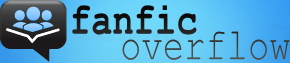
Comments
Comments are moderated. Keep it cool. Critical is fine, but if you're rude to one another (or to us), we'll delete your stuff. Have fun and thanks for joining the conversation!
You must be logged in to comment.
tsukinoazusa on says about chapter 9:
Love your layouts! it so cute!! :3
Dae_kitty on says about chapter 9:
I will be using this one^^
unicornhealining on says about chapter 4:
just using < 3
Jade6767 on says:
I love your layouts <3
LizDreamland on says about chapter 1:
Congrats on the featured~
PrincessNana on says about chapter 5:
I will use no.5, the otaku, Thankies^^ I love your layouts
cray_zehgbaby on says about chapter 4:
I'm using the love one. Thanks~
pixiedust on says about chapter 2:
Will use no 2, the pink petals. Thanks~ Your layouts are so pretty :)
Ailsa_Ali on says about chapter 13:
I'm using the Luma one.
ilovedaej on says about chapter 8:
thanks for this c:
Log in to view all comments and replies